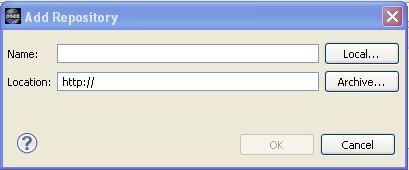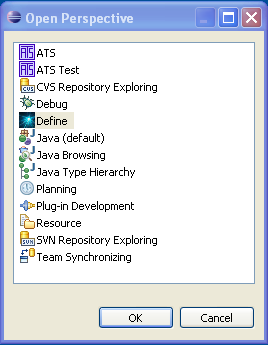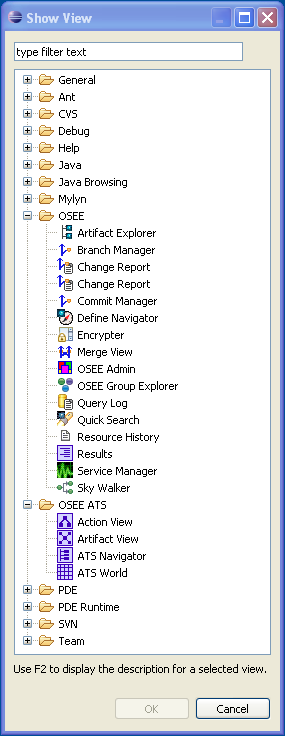Notice: This Wiki is now read only and edits are no longer possible. Please see: https://gitlab.eclipse.org/eclipsefdn/helpdesk/-/wikis/Wiki-shutdown-plan for the plan.
Difference between revisions of "OSEE/Users Guide/Features"
(→Screencasts) |
|||
| Line 107: | Line 107: | ||
= Screencasts = | = Screencasts = | ||
| + | |||
| + | The following screencasts provide an effective way to quickly learn what OSEE is and start to see how it can be applied to your engineering project.<br><br> | ||
| + | |||
| + | <a href="http://www.eclipse.org/downloads/download.php?file=/technology/osee/1.0%20OSEE%20Demo%20Introduction%20Screencast.zip">OSEE Demo Introduction Screencast - START HERE</a> - This screencast introduces all the other screencasts that are available and describes the pre-requisites necessary for following along with the remainder of the screencasts.<br><br> | ||
| + | |||
| + | <a href="http://www.eclipse.org/downloads/download.php?file=/technology/osee/2.0%20OSEE%20Overview%20Screencast.zip">OSEE Overview</a> - This screencast provides an overview of OSEE including the driving forces that caused it's creation, it's architecture, the maturity of the application framework and the status and maturity of the different applications that use the framework.<br><br> | ||
| + | |||
| + | http://www.eclipse.org/downloads/download.php?file=/technology/osee/3.0%20OSEE%20Skynet%20Introduction.zip - This screencast introduces the application framework that OSEE applications use to persist their shared data. It also gives an introduction to the generic views and editors that are available to all OSEE applications.<br><br> | ||
| + | |||
| + | http://www.eclipse.org/downloads/download.php?file=/technology/osee/4.0%20OSEE%20Demo%20Data%20Introduction%20Screencast.zip - This screencast introduces the data that is loaded into the OSEE Demo database for use by these screencasts. This helps the user understand how the data for an engineering environment fits into Application Framework and will help clarify the OSEE Define and OSEE ATS screencast demos.<br><br> | ||
| + | |||
| + | http://www.eclipse.org/downloads/download.php?file=/technology/osee/5.0%20OSEE%20Define%20Introduction%20Screencats.zip - This screencast introduces OSEE Define, the requirements and document management application that is built into OSEE. It will introduce the difference between requirements and document management and how both types are imported into OSEE. It will also introduce editing artifacts directly on the main branch, using working branches and show the basics of relating artifacts to each-other.<br><br> | ||
| + | |||
| + | http://www.eclipse.org/downloads/download.php?file=/technology/osee/6.0%20OSEE%20ATS%20Introduction%20Screencast.zip" - This screencast introduces OSEE ATS, the integrated configuration management/change request application built into OSEE. It will introduce the purpose of creating an integrated change management system, the terms and objects used in ATS, the benefits of integrated processes and configured workflows in an integrated environment and the scenarios of creating and transitioning an action to completion. It will also walk through a simple configuration of ATS for a new product and briefly introduce the peer review framework that is available.<br><br> | ||
= Installation and Initialization = | = Installation and Initialization = | ||
Revision as of 23:24, 20 April 2009
Contents
What is OSEE
The [Open System Engineering Environment (OSEE)] project provides a tightly integrated environment supporting lean principles across a product's full life-cycle in the context of an overall systems engineering approach. The system captures project data into a common user-defined data model providing bidirectional traceability, project health reporting, status, and metrics which seamlessly combine to form a coherent, accurate view of a project in real-time. By building on top of this data model, OSEE has been architected to provide an all-in-one solution to configuration management, requirements management, testing, validation, and project management. All of these work together to help an organization achieve lean objectives by reducing management activities, eliminating data duplication, reducing cycle-time through streamlined processes, and improving overall product quality through work flow standardization and early defect detection.
Component Overview
Application Framework
Key Capabilities
* Dynamic and strongly typed artifact model (persistence layer) * Bidirectional traceability through typed relations model * Advanced version control including multi-level branching * Subject-based and object-based Access Control * User management and authentication * Dynamic searching API * Indexing and tagging services * Views and editors for the creation, manipulation, and navigation of artifacts, attributes, and relations * Remote event service for communication and synchronization of OSEE instances * Rules framework for text processing * Utilities for plug-in developers * Scheduling framework * API for the extension and use of this framework to build tightly integrated applications * Encryption Utility * Database Utilities * Jini Utilities * Scheduling Service * Datastore Adaptor
Define - Requriements Management
Define provides requirements and process management with tightly integrated change management using the Action Tracking System (ATS). OSEE provides publishing capabilities that enable the creation of documents from smaller internal documents to the complex documents needed to meet military requirements for contract deliverables such as the Software Requirements Specification (SRS), System Performance Specification (SPS), Prime Item Development Specification (PIDS), and all the required traceability between them. Key Capabilities
* Enterprise support for concurrent, distributed requirements development * Integrated process and workflow * Programmatic, bidirectional traceability * End user navigation and search capabilities * Capture accurate, meaningful review metrics * Tight integration with lifecycle tools * Automated change detection capabilities
Action Tracking System (ATS)
ATS is a tightly integrated change tracking system that manages changes throughout a product's lifecycle. ATS provides integrated change management to all OSEE applications through user customizable workflows. Key Capabilities
* Built on same OSEE application framework as requirements, code, test development * Common Workflow Framework that provides for the creation of any number of simple to complex workflow state machine configurations that can work together during the engineering lifecycle * Workflows are configured through graphical diagrams that ATS uses at runtime * Configuration of ATS performed through OSEE?s common application framework enabling workflows to be created and modified without separate OSEE releases * Advanced project planning capabilities and release management * Duplication errors are minimized as items are automatically linked and data is shared * Menus, Views and Editors give access to ATS while working in any other aspect in OSEE * ATS is used to track changes and support issues for the development of OSEE itself * Bug Icon allows quick Action creation against any OSEE integrated tool
Test Environment (OTE)
OTE is a powerful test solution within OSEE that integrates with existing Java, C, and C++ development environments to provide a seamless flow between developing, debugging, executing, and dispositioning of tests for complex hardware and software. The user is provided a common interface to the simulated and real-time environments for both functional and unit testing. Key Capabilities
* Supports the execution of multiple simultaneous batches within a single workspace * Built-in help system extended with test manger user guide * Message system supporting MIL-STD-1553 MUX, serial, wire, Ethernet, and Data Distribution Service (DDS) * Message GUIs provide monitoring, manipulation, and recording of messaging data * Utilizes OSEE application framework to provide traceability to software requirements * Automatic generation of tests and testing support classes, directly from requirements. * Leverages off Java Development Toolkit (JDT) and C/C++ Development Toolkit (CDT) * Provides remote execution of scripts against target hardware and operating system * Test results are logged in XML * Transforms test results via built-in or user supplied XSL Transformations * Built-in XSL Transformations produce interactive HTML result reports * A test environment service that provides both soft real-time and simulated capabilities, schedules the periodic execution of simulation components, and manages the I/O and testing resources.
BLAM
BLAM Lightweight Artifact Manipulation (BLAM) allows non-programmers to graphically construct workflows to automate repetitive tasks. A given workflow can be used for variety of similar tasks by using customizable controls to specify workflow parameters. Program/Project Management
Program and project management tightly integrated with the Action Tracking System and other OSEE components to provide services necessary for estimation, planning, execution, and delivery of products managed within OSEE. Key Capabilities
* Integrated management of charge/cost accounting * Build planning and execution * Reporting services * Rules framework for requiring/alerting certain conditions * Scheduling services for automating reoccurring tasks
Discovery and Learning
Services provided for allowing advanced learning and discovery using OSEE?s abundant and inherent lifecycle data and metrics. Key Capabilities
* Discovery of inefficiencies in lifecycle processes * Advanced data mining and data fusion * Advanced estimating * Advanced export/import of product capabilities between programs including applicable design, requirements, code, and test * Advanced data visualization * Prediction of future risks * Simulation of recommended process and lifecycle changes
Application Development
Provide capabilities needed for external software application development plug-ins, like JDT, to utilize the OSEE persistence layer and integrate with other OSEE-based applications. Design and Modeling Provide capabilities needed for external design and modeling plug-ins to utilize the OSEE persistence layer and integrate with other OSEE-based applications.
Screencasts
The following screencasts provide an effective way to quickly learn what OSEE is and start to see how it can be applied to your engineering project.
<a href="http://www.eclipse.org/downloads/download.php?file=/technology/osee/1.0%20OSEE%20Demo%20Introduction%20Screencast.zip">OSEE Demo Introduction Screencast - START HERE</a> - This screencast introduces all the other screencasts that are available and describes the pre-requisites necessary for following along with the remainder of the screencasts.
<a href="http://www.eclipse.org/downloads/download.php?file=/technology/osee/2.0%20OSEE%20Overview%20Screencast.zip">OSEE Overview</a> - This screencast provides an overview of OSEE including the driving forces that caused it's creation, it's architecture, the maturity of the application framework and the status and maturity of the different applications that use the framework.
http://www.eclipse.org/downloads/download.php?file=/technology/osee/3.0%20OSEE%20Skynet%20Introduction.zip - This screencast introduces the application framework that OSEE applications use to persist their shared data. It also gives an introduction to the generic views and editors that are available to all OSEE applications.
http://www.eclipse.org/downloads/download.php?file=/technology/osee/4.0%20OSEE%20Demo%20Data%20Introduction%20Screencast.zip - This screencast introduces the data that is loaded into the OSEE Demo database for use by these screencasts. This helps the user understand how the data for an engineering environment fits into Application Framework and will help clarify the OSEE Define and OSEE ATS screencast demos.
http://www.eclipse.org/downloads/download.php?file=/technology/osee/5.0%20OSEE%20Define%20Introduction%20Screencats.zip - This screencast introduces OSEE Define, the requirements and document management application that is built into OSEE. It will introduce the difference between requirements and document management and how both types are imported into OSEE. It will also introduce editing artifacts directly on the main branch, using working branches and show the basics of relating artifacts to each-other.
http://www.eclipse.org/downloads/download.php?file=/technology/osee/6.0%20OSEE%20ATS%20Introduction%20Screencast.zip" - This screencast introduces OSEE ATS, the integrated configuration management/change request application built into OSEE. It will introduce the purpose of creating an integrated change management system, the terms and objects used in ATS, the benefits of integrated processes and configured workflows in an integrated environment and the scenarios of creating and transitioning an action to completion. It will also walk through a simple configuration of ATS for a new product and briefly introduce the peer review framework that is available.
Installation and Initialization
Requirements
System Requirements (non-Eclipse)
- System with at least 1GB of RAM
- Java Runtime Environment (JRE) 1.6 or higher
- Relational Database such as PostgreSQL, MySQL, Oracle, or Derby. See instructions for installing 'Supported Databases' to complete this step.
Eclipse Dependencies
- An Eclipse 3.4.1 base with the following features installed you can which featuers are already installed from Help -> About Eclipse Platform ->Feature Details * org.eclipse.gef and org.eclipse.draw2d * org.eclipse.datatools.connectivit.oda.feature and org.eclipse.datatools.enablement.oda.feature * org.eclipse.birt.chart.runtime The easiest solution is the Ganymede Eclipse install Eclipse IDE for Java and Report Developers since it provides the above Eclipse dependencies. Unzip the contents of this zip file into a (short) path on you computer to create your Eclipse base.
- OSEE add-ons - Visit external site under the section "Add-On Features" From the Eclipse base installed in the previous step, launch the update manager and install the add-ins archived update site (no need to unzip it). For more detail, see step-by-step 'Update Manager Instructions'. Note: To use OSEE with a database other than Derby, you will need the JDBC Drivers included in the OSEE add-ons distributed from the external location. Such a scheme of distribution is caused by licensing requirements.
Eclipse Installation
OSEE can be installed from within Eclipse using update manager. All the user should do is point update manager to the remote or local update site. To install OSEE:
-
Start Eclipse and select menu item 'Help > Software Updates...'

-
Select the 'Available Software' tab group and click the 'Add Site...' button.

-
On the 'Add Site' dialog enter the URL to the 'Add-On' update site. The proper URL can be found on
http://www.eclipse.org/osee/downloads.php. If the update
site is marked as an archived site, you will need to download the archived update site to your local file system, and add the
path to the 'Add-Site' dialog by using the 'Archive' button. If the update site is not marked as an archived update site then
copy the URL listed in the downloads page directly into the 'Add-Site' dialog.
- Please note that the use of the software you are about to access may be subject to third party terms and conditions and you are responsible for abiding by such terms and conditions.
-
Select the OSEE update site entry and all features listed under its category. Click the 'Install' button.
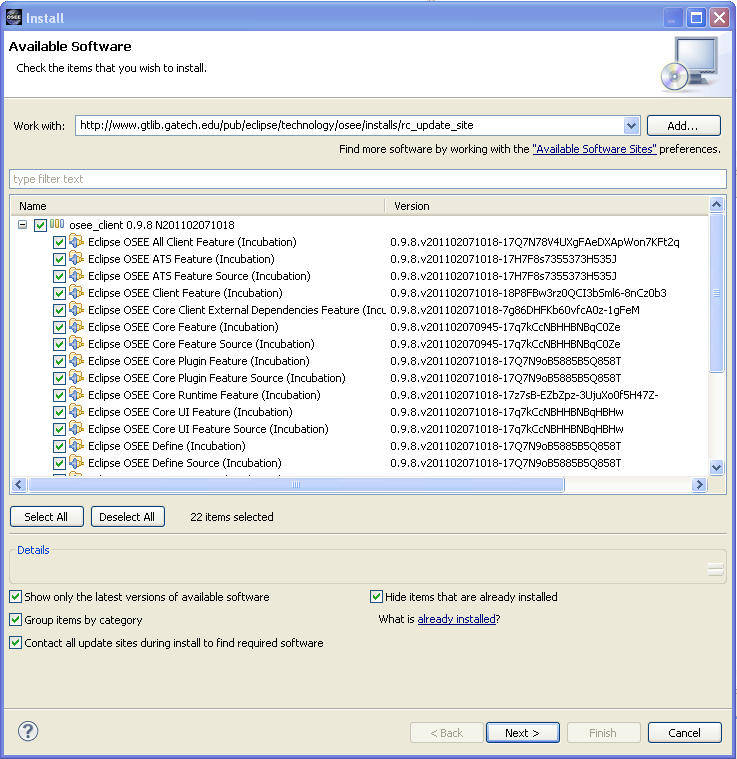
-
The update manager calculates dependencies and offers you a list of features to install. Select the needed ones and click the 'Next >' button.
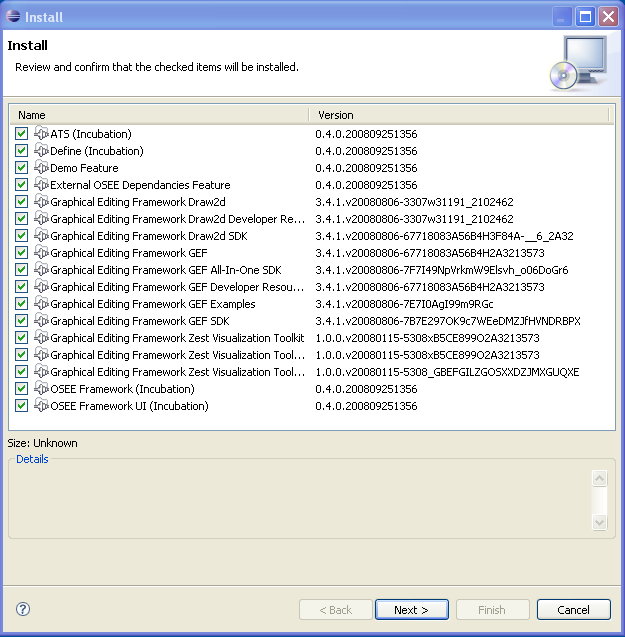
-
Accept terms of license agreement and click the 'Finish' button in order to start the download of selected features.
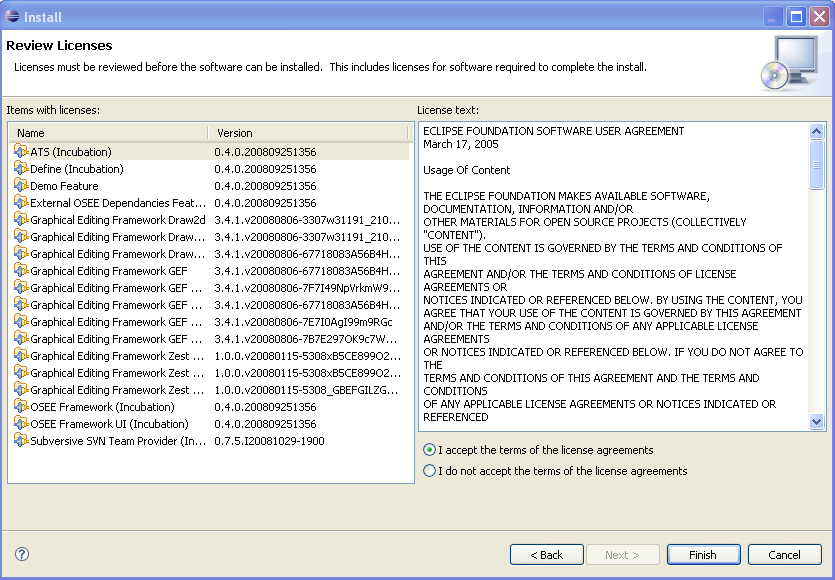
-
To apply installation changes click on the 'No' button and shutdown Eclipse. It is important that you don't restart Eclipse until
you have completed the database initialization steps below.
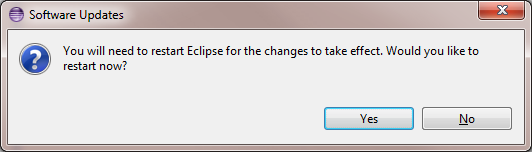
-
Before you can use OSEE you will need to install a relational database. Follow the instructions at
<a href="supported_databases.php">'Supported Databases'</a> to complete this step.
-
Initialize the database with default OSEE data <a href="db_init.php">'Database Initialization'</a>
-
Setup config.ini and launch eclipse to start using OSEE <a href="../launch/osee_launch.php">'OSEE Config & Launch'</a>
- You can find different OSEE perspectives, such as Define and ATS, and views in correspondent dialogs, activated by menu items 'Window > Open Perspective > Other...' and 'Window > Show View > Other...'.
Supported Databases
Data created and managed by OSEE is persisted into a data store divided into two sections. A relational database to store type, configuration, and simple content and a remote file system to store binary content.
Before you can use OSEE, you will need to select and install a relational database suited for your needs and identify a file system path for binary content storage. If you are new to OSEE and would like to try it out without installing your own relational database, you can follow the link below for instructions on using OSEE's pre-configured server.
OSEE provides support for the databases listed below.
<p>Alternatively, users may choose to use the pre-configured OSEE Demo server before configuring their own.
For launch and configuration instructions visit the following link: <a href="../launch/osee_launch.php">'OSEE Launch Instructions'</a>.
Derby Installation
COMMING SOON
PostgreSQL Installation
Pre-Requisites
* Ensure you have selected the best database for your needs
Instructions
1. Download PostgreSQL from http://www.postgresql.org/download 2. Follow PostgreSQL installation instructions 3. By default, the PostgreSQL database server is configured to allow only local connections. If remote connections are to be allow, edit postgresql.conf and pg_hba.conf to set the necessary permissions. (To setup an unsecured database instance set listen_address to * in the postgresql.conf file and add the following line to the pg_hba.conf file: host all all 0.0.0.0/0 trust) 4. Configure PostgreSQL for OSEE 1. Launch pgAdmin (in windows Start->All Programs->PostgreSQL*->pgAdmin III) 2. Double Click on PostgreSQL Database Server (listed under Servers on the left hand side) 1. If you are prompted for a password type the password selected during installation (user should be postgres by default) 3. Create an "osee" user 1. Right-click on Login Roles (at the bottom of the tree on the left hand side) and select "New Login Role..." 2. Enter the following in the dialog: Role Name: osee Can login should be checked Password: osee Password (again): osee For Role Priviledges - select the following: Inherits rights from parent roles Superuser Can create database objects Can modify catalog directly 3. Click 'OK' 4. You should now have an "osee" user under Login Roles 4. Expand the Databases item in the tree 1. Create the OSEE database right-clicking on Databases and selecting "New Database..." 2. Enter the following in the dialog: Name: OSEE Owner: osee Encoding: UTF-8 3. Click 'OK' 4. You should now have an "OSEE" Database under Databases 5. Click on OSEE and then expand it and expand Schemas 1. Create the "osee" schema: 1. Right click on Schemas and select "New Schema..." 2. Enter the following in the dialog: Name: osee Owner: osee 3. Click 'OK' 4. You should now have an "osee" schema under schemas 2. The relational database is now configured. Proceed to OSEE Database Initialization
Oracle Installation
COMMING SOON
MySQL Installation
COMMING SOON
Launch Application Server
Pre-requisites
Visit the 'User's Guide' if you need more information about any of the pre-requisites below.
* Database has been installed
Instructions
1. Execute the launch script for your OS (if running from microdoc: http://osee.microdoc.com/node/2) 2. Wait until server finishes the startup procedure - Do Not Close The Console
Database Initialization =
Pre-requisites
Visit the 'User's Guide' if you need more information about any of the pre-requisites below.
* Database has been installed * Database server is running * A file system path has been selected for binary data storage. The system default the user's home directory. * An application server is running. See 'Application Server Launch' for more info.
Warning: This process will delete all data from OSEE Data Store. Make sure you are certain before running this process.
Instructions
1. Ensure database connection information matches database installation. OSEE is pre-configured to work with a PostgreSQL server running on port 5432. If you need a specialized database connection see the 'Configuring Database Connection' section.
2. In a console, launch the database initialization application by entering the following:
eclipse -nosplash -application org.eclipse.osee.framework.application.server.DbInit -console -vmargs -XX:MaxPermSize=256m -Xmx512m -Dosgi.compatibility.bootdelegation=true -Dequinox.ds.debug=true -Dorg.osgi.service.http.port=8089 -Dosee.local.application.server=true -Dosee.db.connection.id=postgresqlLocalhost
3. When prompted select "Y"
4. Select 'ATS Configuration'
5. Wait for initialization to complete
Launch & Configuration
Before you can launch OSEE, you will need the address of an arbitration server or an application server to access the OSEE data store. If you have questions regarding client/server interactions, visit 'Client/Server Overview'. Pre-requisites
Visit the 'User's Guide' if you need more information about any of the pre-requisites below.
* Database has been installed * Database server is running * A file system path has been selected for binary data storage. The system default the user's home directory.
Application Server Launch Instructions
java -Dosee.log.default=INFO -Dorg.osgi.service.http.port=8089 -Dosgi.compatibility.bootdelegation=true -Xmx512m -Dosee.db.connection.id=postgresqlLocalhost -Dequinox.ds.debug=true -jar org.eclipse.osgi_3.4.0.v20080326.jar -console
OSEE Client Launch Instructions
COMING SOON
Concepts and Framework
Artifact
The artifact is the top level object in OSEE. It represents any data object that is to be stored.
Example: a single requirement, a user object, a piece of code (or class), a document
Attributes
Attributes are meta-data attached to an Artifact. They are strongly typed and new types can be added through extension points.
The default attribute "Name" is required for all Artifacts. Other attribute types can be created and associated with any Artifact Type in the system.
Example: Artifact representing a "User" of an application may have attributes such as "Phone", "Address", "City", etc...
Relations
Relations are how one Artifact relates to another. They are strongly typed and have validity defined which allows only appropriate artifact types to be added to the relations as well as the min/max number that are allowed on each side of the relation.
Views and Editors
Artifact Editor
The Artifact Editor is the default editor for the editing of Artifact's attributes and relations. This editor can be opened by double-clicking any artifact or right-click Open With "Artifact Editor".
Attributes Tab
The attributes tab allows for editing of Attributes. All attributes that are valid for the artifact are shown. New attributes can be added by right-click, "Add" and selecting the attribute to add.
Attribute values can be edited by selecting in the attribute value cell.
Attributes can be deleted by right-click, "Delete"
Relations Tab
The relations tab allows for editing of Relations. All relations that are defined as being valid for the artifact are shown. Opening relation groups will show all artifacts that are currently related. Double-clicking a related artifact will open it in it's default editor (normally the Artifact Editor).
Relations can be added by dragging any set of artifacts into the appropriate relation group.
Relations can be deleted by right-click "Delete Relation". This removes the link, but not the artifact.