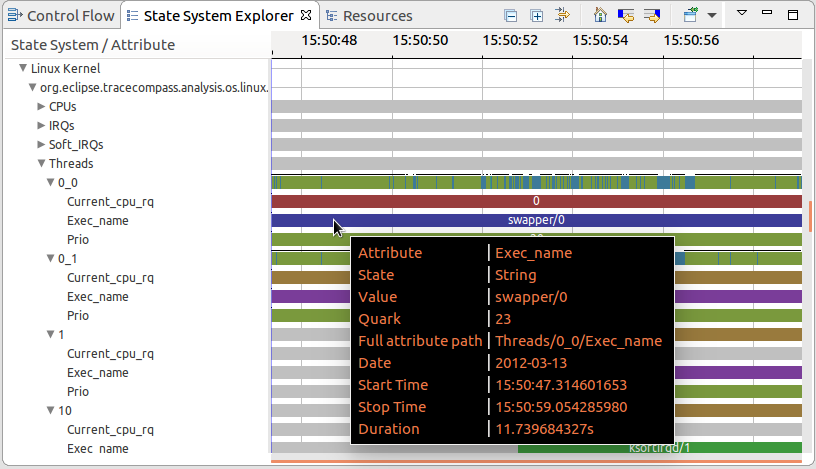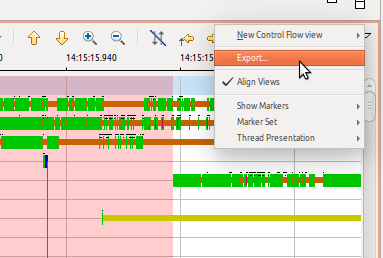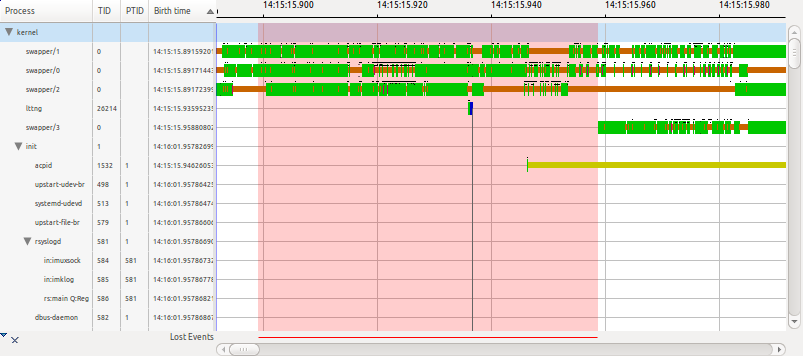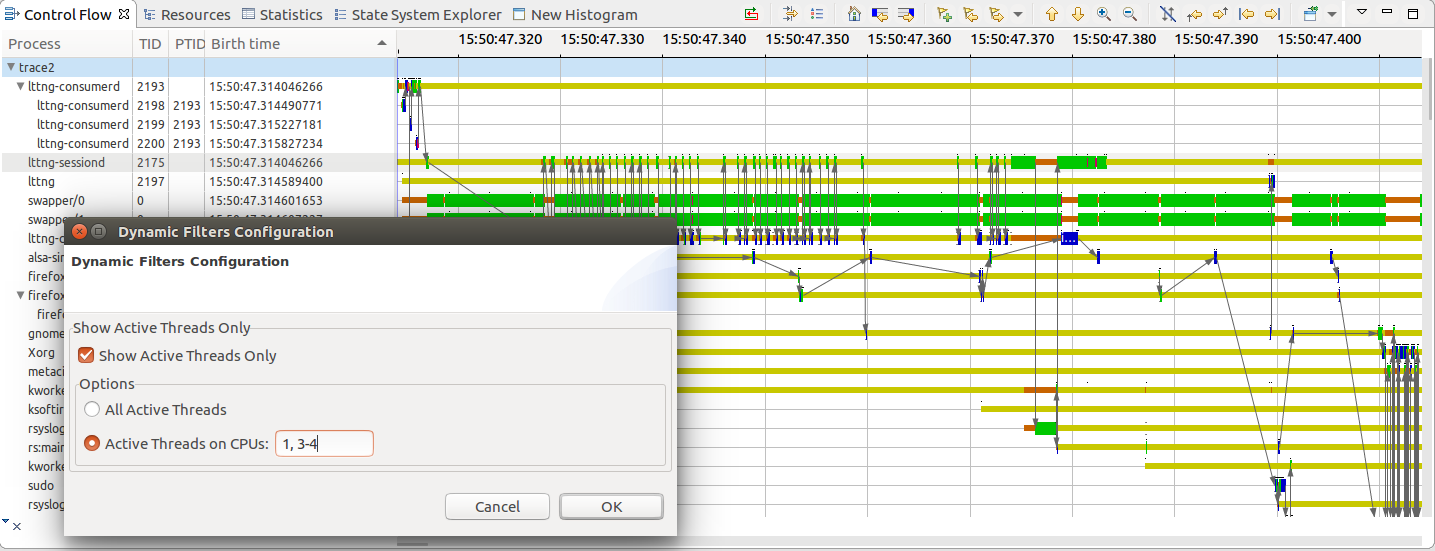Notice: This Wiki is now read only and edits are no longer possible. Please see: https://gitlab.eclipse.org/eclipsefdn/helpdesk/-/wikis/Wiki-shutdown-plan for the plan.
Difference between revisions of "Trace Compass/News/NewIn33"
(→Copy trace or link trace) |
(→Customizable time graph view styles) |
||
| Line 37: | Line 37: | ||
== Customizable time graph view styles == | == Customizable time graph view styles == | ||
It is now possible for the user to customize the color and bar thickness of the states using the Legend dialog box. | It is now possible for the user to customize the color and bar thickness of the states using the Legend dialog box. | ||
| − | [[ | + | [[Image:Cfv custom legend.png Customizable Styles]] |
== Copy trace or link trace == | == Copy trace or link trace == | ||
Revision as of 12:33, 13 February 2018
Contents
State System Explorer
The State System explorer is now a Time Graph View, which makes it easier to understand the states stored by different analysis.
As before, the view is opened with the tree (in this case the entry tree) expanded up to the state system level.
Double clicking on an analysis which has not started yet starts it, else double clicking entries expands or collapses them.
Intervals with null states appear as transparent states, and other state values are assigned a color.
The tool tips show the value, type, quark, full path, start, end and duration of an interval.
Export views to image
Export views allows sharing findings with people outside of Trace Compass.
Dynamic Filtering in the Control Flow View
The Control Flow View gains the ability to filter by active threads and active threads on certain CPU on the visible time range.
The new filter is accessed via the view drop down menu > Dynamic Filters > Configure...
The filter also works for experiments.
Event Matching Analysis
This analysis shows the latency between 2 events using the event matching mechanism. It can be used to visually see how accurate event matching is through time, before or after synchronization.
Others - To be completed
Customizable time graph view styles
It is now possible for the user to customize the color and bar thickness of the states using the Legend dialog box. File:Cfv custom legend.png Customizable Styles
Copy trace or link trace
The user can now choose between copying only the link or the content of the trace.
Deep copy of experiments
The user can now choose duplicate an experiment that will copy also the contained traces.
Status bar
The Eclipse Status Bar now shows the selection range and cursor time for the XY views too. (Only Timegraphs were supported previously.)
Pin and clone for XY Charts
Pin and clone is also supported in XY Charts now. (Only Timegraphs were supported previously.)
Column Comparators in the Call Stack View
The Sort actions in the Call Stack View (to sort the view by thread Name, thread ID or start time) are replaced by using sortable columns in the left hand part of the viewer. A PID/TID column is added to that viewer to ensure all sorts are still available. Now the columns are:
- Name (Trace / Process / Thread / Symbol Name) - (Sortable)
- PID / TID (Sortable)
- Depth (Sortable -> switch from icicle to flame and vice versa)
- Start Time (Sortable)
- End Time (Sortable)
- Duration (Not sortable)