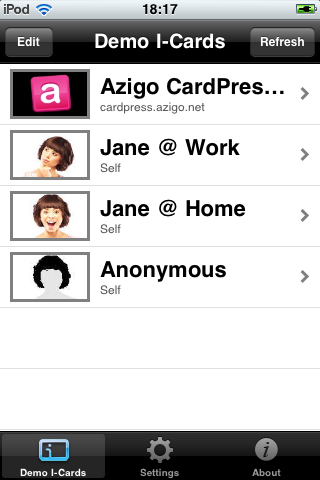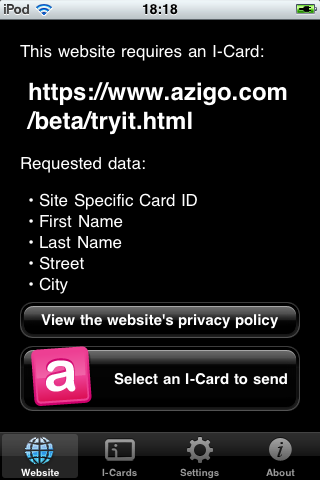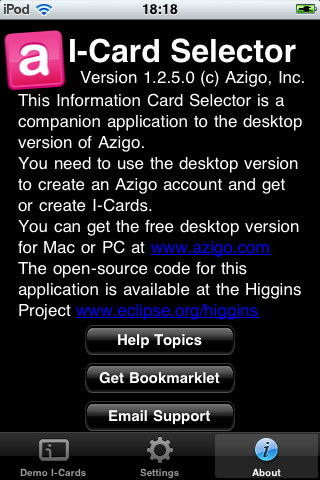Notice: This Wiki is now read only and edits are no longer possible. Please see: https://gitlab.eclipse.org/eclipsefdn/helpdesk/-/wikis/Wiki-shutdown-plan for the plan.
IPhone Selector 1.1
{{#eclipseproject:technology.higgins|eclipse_custom_style.css}}
Contents
Introduction
This solution consists of two projects:
- I-Card Selector (org.eclipse.higgins.iphone.icm) - This is a standalone iPhone application that can be launched both from the iPhone main menu and from a relying party website.
- I-Card Plug-In (org.eclipse.higgins.iphone.ics) - This is an experimental MobileSafari plug-in that can be launched from a relying party website without leaving the browser.
These two components share common configuration settings but are otherwise independent from each other, i.e. you can choose to install just one or both. Both components use the remote I-Card Service Web App for retrieving and managing the user's i-cards.
End-User Perspective
I-Card Selector
The I-Card Selector allows users to manage, preview and delete i-cards, as well as to select and use them at relying parties.
This component only works at relying parties that explicitly support it. See the Developer section of this page for more information.
I-Card Plug-In
The I-Card Plug-In is triggered in the browser by relying party web sites that request i-cards, as well as by identity providers that offer i-cards.
This component does not require any special relying parties or identity providers and typically works wherever other i-card selectors work too.
Deployer Perspective
I-Card Selector
There are three ways of installing the I-Card Selector on your iPhone.
Via App Store
This is the preferred method. TODO: Add instructions.
Via Ad Hoc Method
TODO: Add instructions.
Manual Installation
This method requires SSH and SCP access to your iPhone as well as some advanced technical knowledge.
- mkdir the directory /Application/ICardSelector.app/ on your iPhone
- scp and unzip the file icm.tgz from the org.eclipse.higgins.iphone.icm project into that directory
- chown root:admin * in that directory
- reboot the iPhone
I-Card Plug-In
There is currently just on way of installing the I-Card Plug-In on your iPhone.
Manual Installation
This method requires SSH and SCP access to your iPhone as well as some advanced technical knowledge.
- mkdir the directory /System/Library/Internet Plug-Ins/HigginsSelector.webplugin/ on your iPhone
- scp and unzip the file ics.tgz from the org.eclipse.higgins.iphone.ics project into that directory
- chown root:wheel * in that directory
- reboot the iPhone
TODO: Update this.
You need to do the following before either the I-Card Selector or the I-Card Plug-In will work.
- scp the file org.eclipse.higgins.iphoneselector.ICardManager.plist from the org.eclipse.higgins.iphone.icm project into the directory /private/var/mobile/Library/Preferences/
- chown mobile:mobile that file
- unless you want to use the demo account, fill in your own
- I-Card Service URL
- I-Card Service Username
- I-Card Service Password
- reboot the iPhone
You also need an account on a Higgins I-Card Service Web App.
Developer Perspective
Architecture
The I-Card Selector is a standalone application.
The I-Card Plug-In is a WebKit plugin for MobileSafari.
Both components are written in Objective C.
Building
The projects are:
- nursery/org.eclipse.higgins.iphone.icm
- nursery/org.eclipse.higgins.iphone.ics
These projects can be checked out from the Eclipse repository at the following SVN URIs:
In order to build the iPhone Selector and I-Card Manager, you need the following:
- A Mac computer
- The Apple iPhone SDK (including Xcode)
- An account with Apple's iPhone Developer Program
You should be able to build both projects normally from within Xcode