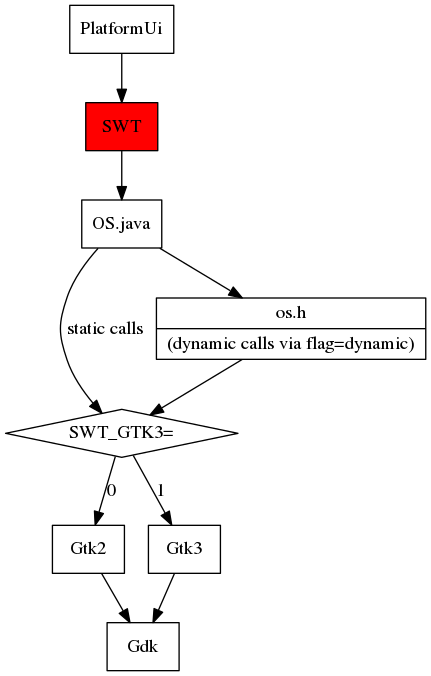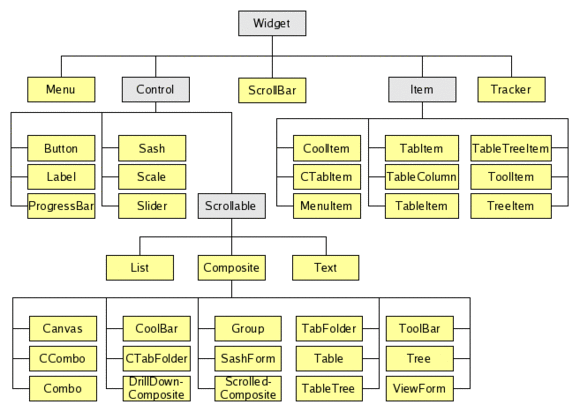Notice: This Wiki is now read only and edits are no longer possible. Please see: https://gitlab.eclipse.org/eclipsefdn/helpdesk/-/wikis/Wiki-shutdown-plan for the plan.
SWT/Devel/Gtk/Dev guide
Contents
- 1 The Comprehensive Guide to SWT Development for Linux/Gtk
The Comprehensive Guide to SWT Development for Linux/Gtk
This is a work in progress. Certain sections may be missing, or incomplete.
About SWT
SWT is the layer between PlatformUI and the underlying Gtk2 or Gtk3 of the system. It can be launched to use Gtk2 or Gtk3, but cannot use them both at the same time. Communication from Java (SWT layer) to C (native Gtk layer) occurs through calls defined in OS.java. The image below describes this hierarchy better:
You will learn:
- How to configure your machine (Eclipse/Git) to contribute SWT patches
- Info on building .SO images to run snippets with newest SWT Master
- Info on Gtk Versions, compiling various Gtk Versions
- How to add your own gtk_ methods to OS.java
- Tips on SWT Development, how to navigate the code base
- Understanding the underlying glue (swtFixed) between SWT/Java and Gtk/C
- Learn how to compile various Gtk versions for testing with SWT
- Learn how to make a Gtk application in Eclipse & how to debug it
- Learn to debug Gtk itself
- Learn how to debug the native Gtk (C) part of a running SWT (Java) application
- Learn how to debug the swtFixed custom C code of a running SWT (Java) application
Upon completion of this document, hopefully you will know SWT-fu (as in kung-fu).
Knowledge Pre-requisites
- Solid Java knowledge: from class inheritence to multi-threading
- Some C experience: know thy pointers and make files
- Gtk background highly recommended but can be learned
- Eclipse: knowing how to use Eclipse is quite essential. But you don't have to know about JFace/PlatformUI/RCP development internals
- Git: for example you should know the difference between merge and rebase. But all git-bits can be learned
Communication and support
SWT Community
If you have questions, you should post them to:
platform-swt-inbox@eclipse.org
It's also a good idea to sign up for the SWT mailing list. There are #swt-gtk and #eclipse-dev channels on Freenode (IRC) as well.
Following SWT bugs in Bugzilla
Whenever you work on a project, you should consider following the default assignee of the project in Bugzilla. This way you find out about new issues and what issues get worked on. To do so, go to bugzilla https://bugs.eclipse.org/ -> Preferences -> Email preferences, and add the email below to your watch list:
platform-swt-inbox@eclipse.org
SWT Development Environment Setup
There is an important distinction when running SWT: using the pre-compiled .JAR file, or using the source code in your local Git repository.
.JAR
You can download the SWT .JAR file, and add it as a library in your project: https://www.eclipse.org/swt/. However, when you make changes to the SWT source code, these changes will not be visible when running SWT. This is only useful if you develop 'using' SWT, but not SWT itself.
Source code
To develop SWT itself, being able to run SWT using the changes made to the source code is important. The process to do is lengthy, but valuable.
Add the SWT project to the build path
In order to run snippets with the SWT source code, you will need to add the SWT project to the snippets' project build path. To do this:
- Right click the SWT snippets project in the Package Exlporer
- Select "Properties"
- Select "Java Build Path" on the right hand side
- Select the "Projects" tab and click "Add..."
- Select the SWT project and click "OK"
Install the SWT Developer Tools Eclipse Plugin
SWT developer tools automatically builds the custom C code that SWT uses to work with Gtk. Without the tools, you cannot develop SWT. Install the latest from the Eclipse update site: https://www.eclipse.org/swt/updatesite.php
Remember to re-install these tools if you re-install Eclipse.
Eclipse git (Egit)
Eclipse git is used to compare SWT files against older versions. Not strictly necessary, but highly recommended as it's sometimes easier to use Git through Eclipse than it is through the command line. If you are on Fedora, run:
sudo dnf install eclipse-git
SWT source code and binary repositories
Check out the repositories holding the SWT sources and binaries. I usually do this from inside Eclipse, but you can also clone things from the command line. The URI's for the repositories are:
git://git.eclipse.org/gitroot/platform/eclipse.platform.swt.git git://git.eclipse.org/gitroot/platform/eclipse.platform.swt.binaries.git
Modify the .classpath files
At first you might get many many errors. You first have to tell the project, that you are on Linux/Gtk for things to compile/run properly. Specifically for Gtk, you must do the following:
- Open the 'Navigator' view (not package explorer)
- Under 'org.eclipse.swt' look for the .classpath files
- Rename .classpath_gtk to .classpath
- Clean up projects (in Eclipse, Project -> Clean)
- Now run a test snippet or ControlExample.java, it should work without the compilation errors
Configure git for review
To contribute to SWT, you need to modify your Git config to be able to push to Gerrit, which is the Eclipse Project's review system. Open your Git root, navigate to the SWT repository, and open the Git config file with a text editor . On my system it looks like this:
~/git/eclipse.platform.swt/.git/config
Add review branch: (adjust for your own user name instead of 'lufimtsev'):
[remote "review"] url = ssh://lufimtsev@git.eclipse.org:29418/platform/eclipse.platform.swt.git push = HEAD:refs/for/master
Under the existing master, add 'rebase = true':
[branch "master"] rebase = true
Add your name and email for signing off commits:
[user] name = Lev Ufimtsev email = lufimtse@redhat.com
You can now push your changes to the review branch (Gerrit) for review:
git push review
Enable 32/64 bit checking by SWT Tools
The Java source code has to work on both 32 and 64 bit machines. On 32 bit machines, calls to Gtk that use long in the parameter will not compile. All such longs should have an /*int*/ annotation after it. For example:
//This will cause a 32 bit build to fail:
void gtk_css_provider_load_from_css (long context, String css) { .. }
// ^ missing /*int*/
//Every 'long' should followed by a '/*int*/' like so:
void gtk_css_provider_load_from_css (long /*int*/ context, String css)
To avoid missing these things by accident, SWT Tools can automatically check these things and mark them as errors. This functionality must first be enabled though. By now you should have SWT Developer tools already installed. To enable checking automatically:
- Right click on the 'org.eclipse.swt' project.
- From the drop down menu, enable 'SWT Tools -> Report 32/64 bit problems'
- Now if you don't include the /*int*/ a warning will be thrown in your the problem view
References
https://www.eclipse.org/swt/fixbugs.php
Gtk .SO bindings
About
You checked out two SWT repos: SWT and SWT binaries. The SWT binaries contain ready-build SO files to be used with built with the SWT source code. Sometimes you need to add native Gtk functions to OS.java, allowing you to use those new functions in the SWT (Java) source code. After any changes to OS.java, you need to rebuild the Gtk .SO bindings. Otherwise SWT will complain about "unsatisfied link errors" between the SWT source code and the binaries.
Prerequisites
- SWT Tools
- Gtk libraries:
#non-fedora, install these packages: gtk3-devel gtk2-devel libXtst-devel mesa-libGLU-devel libXt-devel //you may also need "X Software Development". #On Fedora, you can auto install all libs needed for Gtk2 building via: sudo dnf builddep gtk2 sudo dnf builddep gtk3 sudo dnf groupinstall "X Software Development"
Building
This process can (and is) automated into a script, but knowing what is going on in the background is also important.
The below assumes that you checked things out into:
~/git/
- Clean the org.eclipse.swt project in Eclipse (Project -> Clean)
- Inside Eclipse, run build.xml from org.eclipse.swt.gtk.linux.x86_64/build.xml and make sure "build.jars" and "build_libaries" are selected
- You will get some error messages, this is fine. Proceed with the next step. The error message will look similar to this:
/home/lufimtse/git/eclipse.platform.swt/bundles/org.eclipse.swt/buildSWT.xml:918: The following error occurred while executing this line: /home/lufimtse/git/eclipse.platform.swt/bundles/org.eclipse.swt/buildSWT.xml:890: javax.script.ScriptException: ReferenceError: "importClass" is not defined in <eval> at line number 3
- Open terminal, go to /bin/library inside your SWT repository:
cd ~/git/eclipse.platform.swt/bundles/org.eclipse.swt/bin/library/
- Set correct export variables: (otherwise you get "fatal error: jni.h: No such file or directory")
export JAVA_HOME=/usr/lib/jvm/java/ export GTK_VERSION=2.0
- Rebuild the wrapper:
sh ./build.sh
You may get some missing library errors, like:
fatal error: X11/extensions/XTest.h: No such file or directory #include <X11/extensions/XTest.h>
In this case you will need to look at the library in question and install it.
- Copy the new .SO files across:
cp -v ~/git/eclipse.platform.swt/bundles/org.eclipse.swt/bin/library/*.so ~/git/eclipse.platform.swt.binaries/bundles/org.eclipse.swt.gtk.linux.x86_64/
- Building for Gtk3: repeat the previous steps except export version 3 for Gtk:
export GTK_VERSION=3.0
This process is time consuming. To simplify it, download this build script: https://github.com/LeoUfimtsev/ldts/blob/master/pathscripts/swtjnibuild
To run it, simply do a clean (Project -> Clean) of the SWT project and then execute the script. For Gtk3, no arguments to the script are needed. To build the Gtk2 bindings, run the script with the "-2" option.
References
https://www.eclipse.org/swt/jnigen.php
The SWT codebase
Learning SWT
To learn about SWT, try out a bunch of these snippets: https://www.eclipse.org/swt/snippets/
Note, these are available in the SWT repo, search for "Snippet1.java". The org.eclipse.swt.examples project contains lots of examples to try out. There are also many many SWT tutorials online. For example, http://zetcode.com/gui/javaswt/ comes to mind.
You should learn at least:
- Set of basic widgets (Button/Label/Table/Tree etc..)
- Layouts (Absolute [i.e no layout]/Grid/Row/Column/FormAttach)
- Attaching listeners
General Widget Hierarchy
Widget is the main Widget. Everything else extends Widget. The most interesting classes are Widget, Control and Composite. Most widgets fork off of these.
As such, it is useful to be aware of fields/methods in parent classes and which methods get overriden by children. In Eclipse, you can Ctrl+click on a method to see it's super implementation, or derived implementations (this is very useful).
The illustration below shows the widget hierarchy:
About GtkHandles
Gtk Handles are basically Gtk pointers to the widgets.
When you first look at a widget, you generally first look at the handles that are defined in the widget. For example, each SWT Widget is often made up of several GtkWidgets or has pointers to GtkWidgets. In general createHandle() is a good place to start when you first look at a widget. Also inspect *Handle*() methods of the current widget and the widgets above in the hierarchy: parentHandle(), fontHandle(), childHandle(), etc. They all contain subtleties which may useful.
Handle declarations are inherited. But they are allocated and assigned at a specific widget level. For example Widget declares handle, Control declares fixedHandle but they never allocate them. These will be allocated further down the widget tree in individual widgets themselves.