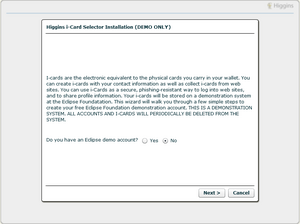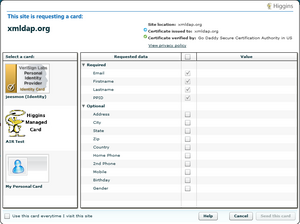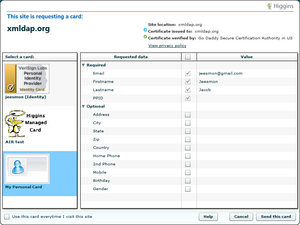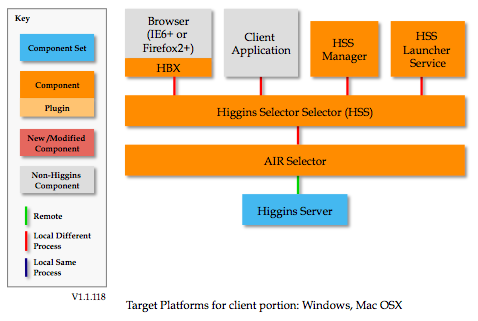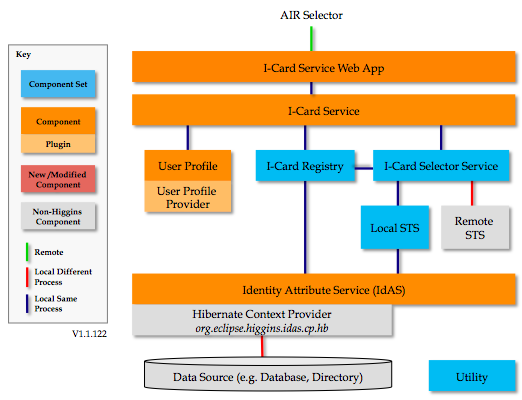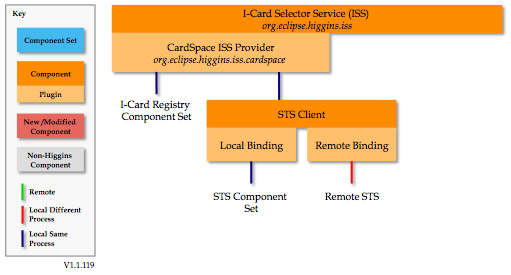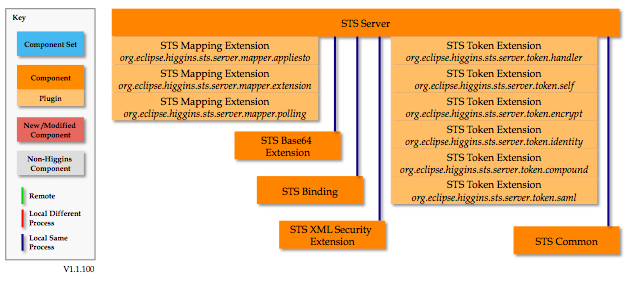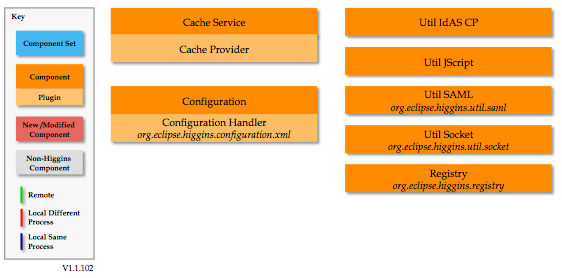Notice: This Wiki is now read only and edits are no longer possible. Please see: https://gitlab.eclipse.org/eclipsefdn/helpdesk/-/wikis/Wiki-shutdown-plan for the plan.
Difference between revisions of "AIR Selector 1.1-Win"
(→Introduction) |
(→Introduction) |
||
| Line 7: | Line 7: | ||
This solution provides an [http://www.adobe.com/products/air/ Adobe AIR] based Identity Selector that runs on the local machine. It requires a hosted [[I-Card Service]] for I-Card management as well as [[Higgins Selector Selector]] and [[Higgins Browser Extension]]. | This solution provides an [http://www.adobe.com/products/air/ Adobe AIR] based Identity Selector that runs on the local machine. It requires a hosted [[I-Card Service]] for I-Card management as well as [[Higgins Selector Selector]] and [[Higgins Browser Extension]]. | ||
| − | + | Quick overview: | |
| − | # When user submits an Information Card form | + | # When user submits an Information Card form on a website, the [[Higgins Browser Extension]] intercepts the action, collects the policy string, and sends the string to [[Higgins Selector Selector]]. |
| − | # [[ | + | # The [[Higgins Selector Selector]] invokes the [[AIR Selector]] using the [[Connector for Adobe AIR Selector]]. |
| − | # User selects an I-Card and clicks "Send this card" | + | # The [[AIR Selector]] communicates with the server, and shows I-Card Selector UI |
| − | # [[ | + | # The User selects an I-Card and clicks "Send this card" |
| − | # Browser | + | # The [[AIR Selector]] gets security token for the selected I-Card from the server and sends token to [[Higgins Selector Selector]] |
| − | # Browser | + | # The [[Higgins Browser Extension]] retrieves a token from [[Higgins Selector Selector]] |
| + | # The [[Higgins Browser Extension]] submits the token to the "relying party" site | ||
==End-User Perspective== | ==End-User Perspective== | ||
Revision as of 13:20, 30 December 2008
{{#eclipseproject:technology.higgins|eclipse_custom_style.css}}
Contents
Version 1.1
- This page describes the Adobe AIR based client+server solution being developed for Higgins 1.1 (see Solutions 1.1)
- This solution is not part of Higgins 1.0.
Introduction
This solution provides an Adobe AIR based Identity Selector that runs on the local machine. It requires a hosted I-Card Service for I-Card management as well as Higgins Selector Selector and Higgins Browser Extension.
Quick overview:
- When user submits an Information Card form on a website, the Higgins Browser Extension intercepts the action, collects the policy string, and sends the string to Higgins Selector Selector.
- The Higgins Selector Selector invokes the AIR Selector using the Connector for Adobe AIR Selector.
- The AIR Selector communicates with the server, and shows I-Card Selector UI
- The User selects an I-Card and clicks "Send this card"
- The AIR Selector gets security token for the selected I-Card from the server and sends token to Higgins Selector Selector
- The Higgins Browser Extension retrieves a token from Higgins Selector Selector
- The Higgins Browser Extension submits the token to the "relying party" site
End-User Perspective
There is a brief demo of this solution being used with a desktop application as the relying party. See the Map Demo. (Adobe Flash Player 9 required)
Functionality
The AIR Client and Server solution relies on a hosted I-Card Service, I-Card Manager. The client portion includes the AIR Selector, the Higgins Selector Selector and the Higgins Browser Extension. A demo version of hosted I-Card Service and I-Card Manager are installed at https://higgins.eclipse.org
The AIR Client and Server solution has the following capabilities:
- Allows user to setup an account in hosted I-Card Service
- Allows user to edit the hosted I-Card Service configuration and other preferences
- Retrieves cards from remote storage based on RP Policy
- Retrieves token via RPPS for the selected card
- Sends token to RP using Higgins Selector Selector
- Imports .crd file to user's account
- Opens I-Card Manager in user's default browser
AIR Selector Functionality
The AIR Selector component requires Adobe AIR Runtime version 1.0 or greater. During installation process, the installer will look for existence of Adobe AIR Runtime on the system. If the runtime is not present, the installer will download and install the runtime from adobe.com.
When user completes the installation of Higgins Selector Selector, installer invokes the AIR Selector and opens account provisioning wizard. User can either create a new I-Card Service account or setup the existing account to use in AIR Selector.
AIR Selector is invoked from web browser using Higgins Selector Selector with the RP Policy. AIR Selector contacts I-Card Service using web service calls and retrieves cards matching the RP Policy.
The user can preview the claim values by clicking on a card.
The user requests the token for the selected card via the I-Card Service and sends the token to the RP via the Higgins Selector Selector
Setup
There are two possible installation options are available. One by installing the full stack of Higgins Selector Selector and another one is by installing just the AIR Selector and a browser plugin. The second option is currently available only for Firefox browser. A commercially-packaged version is also available at Azigo.com.
1. Higgins Selector Selector installation
- Run installer.exe from app/org.eclipse.higgins.tcpserver/src/SSSupport/bin/setup/ when the build for Higgins Selector Selector is completed.
- Follow the instructions of the installer and completes the installation. Browser plugins, Selector Switcher, Selector Selector core and Connectors for different selectors will be installed by the installer.
2. AIR Selector and Firefox extension
Note: This light weight installation provides a direct connection from Firefox browser to AIR Selector. This bypasses the full stack of Higgins Selector Selector components. This option is recommended only for testing purpose or only for the platforms that don't have Higgins Selector Selector yet (e.g. Mac/Linux)
- Download and install Adobe AIR Runtime from http://get.adobe.com/air/
- Download and install AIR Selector from https://dev.eclipse.org/svnroot/technology/org.eclipse.higgins/trunk/app/org.eclipse.higgins.air/bin/CardSelector.air
- Install Higgins Browser Extension for Firefox by following Higgins Browser Extension for Firefox Installation steps
Deployer Perspective
Deploying
This is a desktop application and it is installed by running the insller.exe binary from app/org.eclipse.higgins.tcpserver/src/SSSupport/bin/setup/ when the build is completed.
- Build Higgins Selector Selector components
- Go to app/org.eclipse.higgins.tcpserver/src/SSSupport/bin/setup/ and run installer.exe file
- Since installer bundles AIR Selector, it requires "Adobe AIR runtime"
- if AIR runtime is not installed, installer will install it.
- If installation of "Adobe AIR runtime" is not functional, installation will be aborted
- If "Adobe AIR runtime" is installed properly, installation will continue.
- Install Higgins Selector Selector to a selected folder.
- Once the installation is completed it is ready for use.
Developer Perspective
Architecture
AIR Client and Server Solution
Higgins Server (component set)
I-Card Selector Service (component set)
I-Card Registry (component set)
Local STS (component set)
Utility (component set)
Building
This section describes the steps a developer would use to build deployable artifacts. The overall solution is comprised of the following sub-systems:
- Selector-Selector component
- Selector installer component
- AIR selector connector component
- CardSpace selector connector component
This guide assumes you have the following software:
- Microsoft Visual Studio 2005 (see http://msdn2.microsoft.com/en-us/vstudio/default.aspx)
- boost bjam.exe (see http://www.crystalclearsoftware.com/cgi-bin/boost_wiki/wiki.pl?InstallingBoost)
1. Download selector selector source files (see: https://dev.eclipse.org/svnroot/technology/org.eclipse.higgins/trunk/app/org.eclipse.higgins.tcpserver/src)
2. Go to ./build directory and run build.bat file. This will build all parts of the Higgins Selector Selector Component