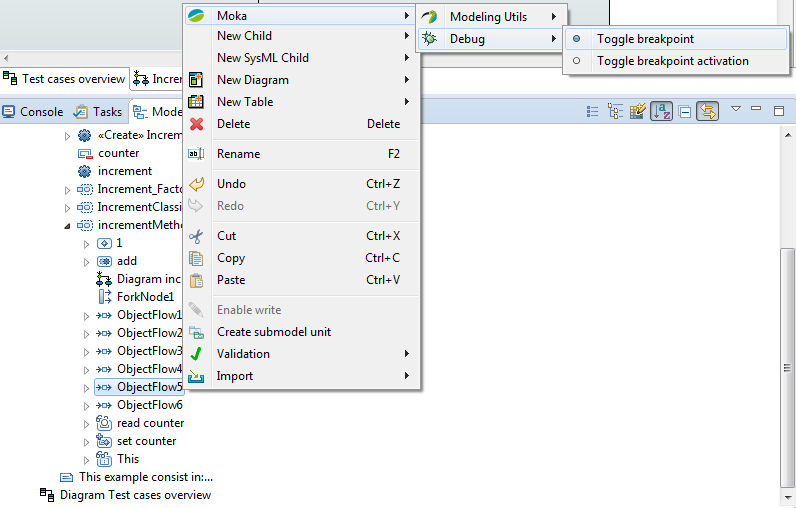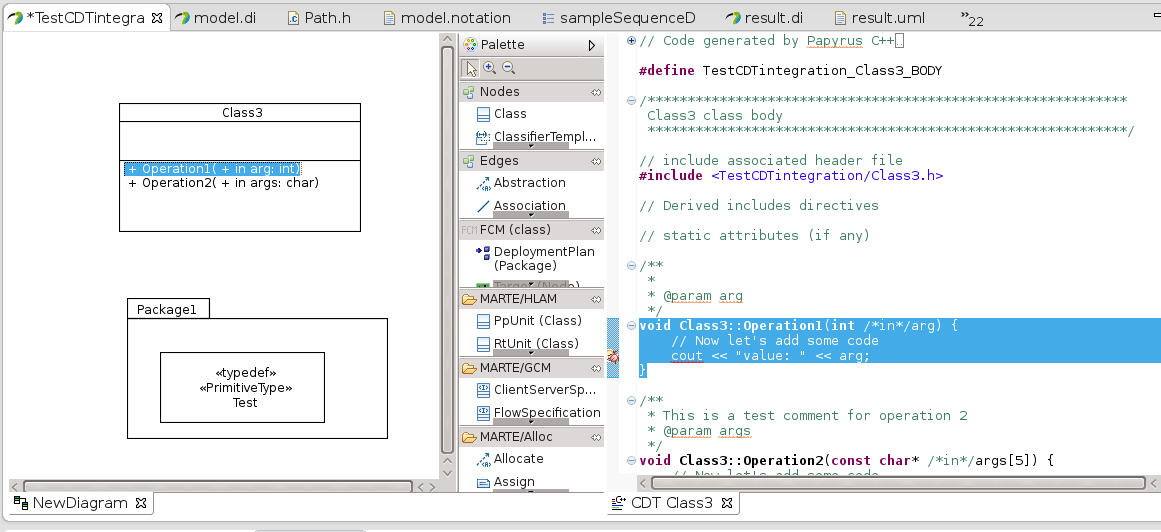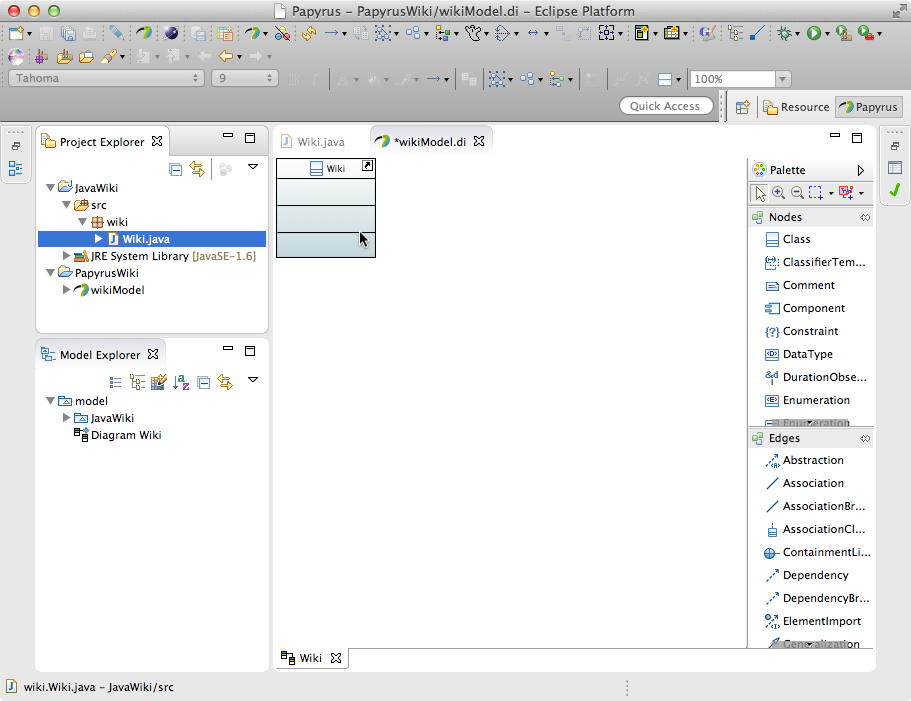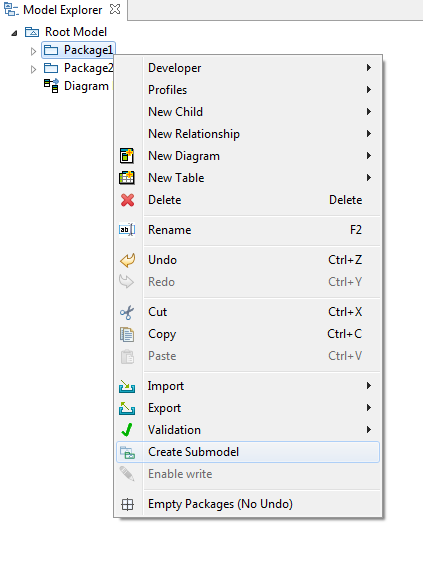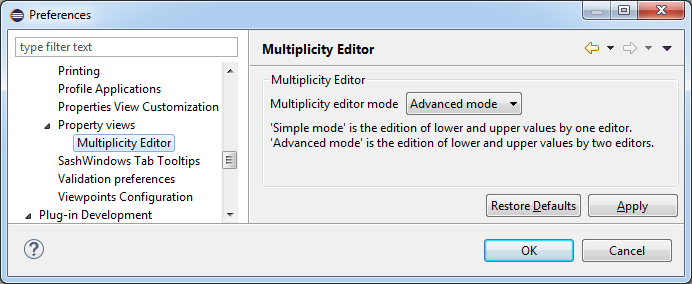Notice: this Wiki will be going read only early in 2024 and edits will no longer be possible. Please see: https://gitlab.eclipse.org/eclipsefdn/helpdesk/-/wikis/Wiki-shutdown-plan for the plan.
Papyrus/Papyrus User Guide
Additional Utilities of Papyrus
Layer Support
if you want to use layer, see Layers Guide
Model Execution
If you want to execute your model as the following picture, see Execute your fUML models with MOKA
Code Generation Support
Existing Code Generation Facilities
Currently, Papyrus supports code generation for the following programming languages:
Adding a New Code Generator
Apart from the aforementioned programming language, it is also possible to develop and integrate other code generators to Papyrus. To learn about how to add a new code generator to Papyrus, refer to the following wikipage.
Reverse Engineering
Java Reverse Engineering
In order to model your java code into UML, see Java reverse engineering
Deploy your applications
If your want to deploy an application, see Papyrus Software Designer
Fragment a Model
If you want to fragment your model by using Control Mode, see Submodel Guide
Property View
Multiplicity Editor
Description
The multiplicity editor contains two modes of edition:
- The simple mode which allows to edit the lower and the upper values from a unique editor
- The advanced mode which allows to edit the lower and the upper values from two editors of ValueSpecification.
Usage
Simple mode
The simple mode is represented as the following:
This editor must be filled by the following pattern:
| Value filled | Lower value | Upper value |
|---|---|---|
| 1 | null (default value is 1)
|
null (default value is 1)
|
| x..y | LiteralInteger with value x
|
LiteralUnlimitedNatural with value y
|
| x..* | LiteralInteger with value x
|
LiteralUnlimitedNatural with value -1 (interpreted as *)
|
| x | LiteralInteger with value x
|
LiteralUnlimitedNatural with value x
|
The values set as lower and upper are always positive (except the * for the upper which is valued as -1).
This editor is usable only when the lower ValueSpecification is a LiteralInteger or null and when the upper ValueSpecification is a LiteralUnlimitedNatural or null.
On the other hand, this editor will be displayed like the following:
Advanced mode
Simple ValueSpecification editor
The advanced mode with simple ValueSpecificatiton editors is represented as the following:
The lower and the upper ValueSpecification can be created/edited/deleted by the buttons:
XText ValueSpecification editor
The advanced mode with XText ValueSpecification editors is represented as the following:
This editor use the XText ValueSpecification editors (explain here) with some specificities depending on lower or upper value edition.
The specificity of the lower ValueSpecification edition is when the value filled is an integer, this one will be handled as LiteralInteger instead of LiteralUnlimitedNatural or LiteralInteger (the * value will create an OpaqueExpression).
The specificity of the upper ValueSpecification edition is when the value filled is an integer or *:
- if the integer is positive or -1, a
LiteralUnlimitedNaturalwill be created - if the integer is negative, an
OpaqueExpressionwill be created instead ofLiteralInteger
Switch modes
This is possible to switch between the two modes by two ways:
- The button in the multiplicity editor:
- The multiplicity editor preferences in the property views preferences:
Regarless of the way used to switch modes, the mode used is saved in the preferences and will be used for each multiplicity in Papyrus.
Tips
Extra Components
Papyrus for Requirements
Papyrus for Requirements helps you to specify and analyze requirements in the context of systems modeling. It aims to cover the Specification, Management, Analysis and Validation-Verification activities of Requirements Engineering. Papyrus for Requirements depends on the components Papyrus for SysML and Papyrus for Metrics.
Please visit the Installation steps of Papyrus for Requirements