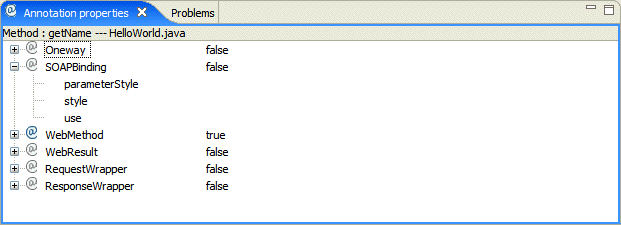Notice: This Wiki is now read only and edits are no longer possible. Please see: https://gitlab.eclipse.org/eclipsefdn/helpdesk/-/wikis/Wiki-shutdown-plan for the plan.
Difference between revisions of "STP Service Creation User Guide"
(→Creating a JAX-WS WSDL First project) |
(→Creating a JAX-WS WSDL First project) |
||
| Line 267: | Line 267: | ||
1.Select '''File > New > Project'''. | 1.Select '''File > New > Project'''. | ||
| + | |||
2.In the New Project wizard, select '''SOA Tools > JAX-WS WSDL First Project'''. | 2.In the New Project wizard, select '''SOA Tools > JAX-WS WSDL First Project'''. | ||
| + | |||
3.Enter the project name in the General Details panel and click '''Next'''. | 3.Enter the project name in the General Details panel and click '''Next'''. | ||
| + | |||
4.Select the runtime that you want to use and click '''Next'''. | 4.Select the runtime that you want to use and click '''Next'''. | ||
| + | |||
5.In the WSDL Location section, either click '''Browse''' to select a WSDL file from your file system. Alternatively, select '''URL''', enter a URL to an external WSDL file, and click '''Connect''' to import the WSDL into the wizard. | 5.In the WSDL Location section, either click '''Browse''' to select a WSDL file from your file system. Alternatively, select '''URL''', enter a URL to an external WSDL file, and click '''Connect''' to import the WSDL into the wizard. | ||
| + | |||
6.Do one of the following: | 6.Do one of the following: | ||
*Clear the '''Generate Code Automatically''' check box and click '''Finish'''. Proceed to the final step. | *Clear the '''Generate Code Automatically''' check box and click '''Finish'''. Proceed to the final step. | ||
*Select the '''Generate Code Automatically''' check box and click '''Next'''. | *Select the '''Generate Code Automatically''' check box and click '''Next'''. | ||
| + | |||
7.Select the type of artifact you want to generate - service implementation, server mainline, or client - and click '''Next'''. | 7.Select the type of artifact you want to generate - service implementation, server mainline, or client - and click '''Next'''. | ||
| + | |||
8.If prompted, click '''Yes''' to switch to the JAX-WS perspective. | 8.If prompted, click '''Yes''' to switch to the JAX-WS perspective. | ||
Revision as of 03:41, 20 December 2007
Contents
- 1 Installation
- 2 Example
- 3 Create service component
- 3.1 Create JAX-WS component
- 3.1.1 Concepts
- 3.1.2 Tasks
- 3.1.2.1 Overview
- 3.1.2.2 Choosing a JAX-WS runtime
- 3.1.2.3 Setting annotation preferences
- 3.1.2.4 Setting the SOAP version
- 3.1.2.5 Enabling JAX-WS in an existing project
- 3.1.2.6 Creating a JAX-WS Java First project
- 3.1.2.7 Creating a JAX-WS WSDL First project
- 3.1.2.8 Annotating a class
- 3.1.2.9 Annotating a method
- 3.1.2.10 Generating stub code
- 3.1.2.11 Generating a deployment package
- 3.1.2.12 Deploying a Web service
- 3.1.2.13 Add JAX-WS handler
- 3.1.2.14 Use the annotation property view
- 3.1.2.15 Annotation validation
- 3.1.2.16 Edit the wsdl document
- 3.1.2.17 Create simple frontend for Apache CXF
- 3.2 Create RESTful service (TBD)
- 3.3 Create JBI component (TBD)
- 3.4 Create SCA component (TBD)
- 3.1 Create JAX-WS component
- 4 Package and deploy service component
- 5 Test and debug your component
- 6 Report bug/Get help
Installation
Install from update site
This kind of installation downloads STP plugins, and plugins required from other Eclipse projects automatically.
Download from STP website
The latest STP 0.7.0 build can be downloaded from here
Plugins required from other Eclipse projects
*emf-sdo-xsd-SDK-2.3.0 *GEF-ALL-3.3 *JEM-SDK-1.2.3_jem *wtp-sdk-S-2.0 *GMF-sdk-2.0 *mdt-ocl-SDK-1.1 *emf-validation-SDK-1.1 *emf-query-SDK-1.1 *emf-transaction-SDK-1.1 *javax.wsdl 1.5.1
Install to eclipse
Extract all required plugins to the STP Installation directory
Download runtime
Select one of the following as Pre-requisite SOA runtime:
- JAX-WS runtime: Apache CXF 2.1 SNAPSHOT, or Sun JAX-WS RI
- SCA runtime: Apache Tuscany SCA Java 1.0
- Apache Tomcat (Install only if you want to deploy the generated service to Tomcat Container)
In order to deploy JAX-WS service to Tomcat container, please copy all jars under ${apache_cxf_install}/libs and ${apache_cxf_install}/modules into ${tomcat_install}/shared/lib
Example
Create service component
Create JAX-WS component
Concepts
JAX-WS
The Java API for XML Web Services (JAX-WS) specification defines a set of APIs and annotations for developing Web services. It makes extensive use of the annotations introduced in Java 5.0. These annotations make it easier to map a Java object to a service and map a WSDL contract to a Java object.
Related information
Annotations
Annotations are a way of adding metadata to Java source code that is available to the programmer at runtime.
They play a critical role in JAX-WS, where they are used to map Java to WSDL and XML Schema, and to control how the JAX-WS runtime processes and responds to web service invocations.
When you create a JAX-WS Java First project, you need to add JAX-WS annotations to your starting point code, in order to have Eclipse automatically generate the required WSDL and stub code for your web service.
You can add annotations to types, methods, and parameters. Each method that is public within the Java class must include a @WebRequest annotation, while each types requires a @WebService annotation.
You can add annotations to your Java code using the JAX-WS menu and further refine your annotations in the Annotation Properties view.
When you create a WSDL First project, annotated code is generated for you automatically.
Related information
JAX-WS Annotations specification
Annotation Properties view
The Annotation Properties view allows you to edit the JAX-WS annotations in your Java code.
To open the Annotation Properties view, select Window > Show View > Other ... > STP > Annotation Properties.
As you move through the types, methods, and parameters in your Java code in either the Editor view or the Package Explorer, the Annotation Properties view changes to display the annotations that are possible for a particular element.
To add an annotation, select true in the Value column.
Click the + icon next to the annotation to display the attributes associated with it.
Supported annotations
The following annotations are supported in the Eclipse STP Annotation Properties editor:
JSR 181
javax.jws.WebService
javax.jws.WebMethod
javax.jws.Oneway
javax.jws.WebParam
javax.jws.WebResult
javax.jws.HandlerChain
javax.jws.soap.SOAPBinding
javax.jws.soap.SOAPMessageHandlers
JAX-WS 2.0
javax.xml.ws.ServiceMode
javax.xml.ws.WebFault
javax.xml.ws.RequestWrapper
javax.xml.ws.ResponseWrapper
javax.xml.ws.WebServiceClient
javax.xml.ws.WebEndpoint
javax.xml.ws.WebServiceProvider
javax.xml.ws.BindingType
javax.xml.ws.WebServiceRef
javax.xml.ws.WebServiceRefs
SCA 0.95
org.osoa.sca.annotations.AnnotationSupport
org.osoa.sca.annotations.Callback
org.osoa.sca.annotations.ComponentName
org.osoa.sca.annotations.Constructor
org.osoa.sca.annotations.Context
org.osoa.sca.annotations.Destroy
org.osoa.sca.annotations.Init
org.osoa.sca.annotations.OneWay
org.osoa.sca.annotations.Property
org.osoa.sca.annotations.Reference
org.osoa.sca.annotations.Remotable
org.osoa.sca.annotations.Scope
org.osoa.sca.annotations.Service
org.osoa.sca.annotations.Session
org.osoa.sca.annotations.SessionID
Apache Tuscany 1.0
org.apache.tuscany.api.annotation.DataType
org.apache.tuscany.api.annotation.DataContext
org.apache.tuscany.api.annotation.LogLevel
org.apache.tuscany.api.annotation.Monitor
Tasks
Overview
Creating and deploying a JAX-WS service using Eclipse STP involves the following steps:
2.Do one of the following:
*Create a Java First project, add annotations to the code, and then generate stub code. *Create a WSDL First project. Annotated stub code is generated for you automatically.
3.Update the generated stub code as required and rebuild your project.
4.Create a connection profile.
5.Generate a deployment archive.
6.Deploy the service.
Choosing a JAX-WS runtime
Before you can create a JAX-WS Web service in STP, you need to point Eclipse at a JAX-WS runtime installed on your machine.
STP supports the following JAX-WS runtimes:
- Apache Incubator CXF, which also ships as the IONA FUSE Services Framework product
- JAX-WS Reference Implementation (JAX-WS RI)
To choose a runtime:
1.Select Window > Preferences from the menu bar.
2.Select SOA Tools > Installed Runtimes.
3.In the Installed Server Runtime Environments preferences panel, click Add.
4.In the New Server runtime wizard, do one of the following:
*Expand the Apache folder and select Apache CXF 2.0 *Expand the Sun folder and select Sun JAX-WS RI 2.1.2
5.Click Next...
6.In the New ... Runtime panel, click Browse to select the directory where your JAX-WS runtime is installed.
7.Choose an alternative JRE, if required.
8.Click Finish.
Setting annotation preferences
When creating a JAX-WS web service in Eclipse, you need to add annotations to your Java code. These annotations are used to automatically generate the necessary WSDL and stub code for your service.
You can choose to:
*Have Eclipse generate annotations with default values without running the Annotations wizard *Run the Annotations wizard and choose from the full range of JAX-WS annotations
To configure how annotations are generated:
1.Select Window > Preferences from the menu bar.
2.Select SOA Tools > JAX-WS.
3.In the Annotation Wizards section of the JAX-WS panel, choose to either overwrite or use default annotation values.
Setting the SOAP version
When generating WSDL in a JAX-WS project, you can use either SOAP 1.1 or SOAP 1.2.
To choose the version of SOAP that you want:
1.Select Window > Preferences from the menu bar.
2.In the Preferences window, select SOA Tools > JAX-WS.
3.Select either Apache CXF or JAX-WS RI, depending on which runtime you are using.
4.In the WSDL Generation Options section, select either SOAP 1.1 or SOAP 1.2.
Enabling JAX-WS in an existing project
Enabling JAX-WS adds the required builders, natures and classpath entries to a project.
To enable JAX-WS in an existing Java or Web project:
1.Select the project in the Package Explorer. 2.Choose JAX-WS > Enable JAX-WS from the menu bar.
Once you have a JAX-WS project you need to add annotations to your classes and methods.
Creating a JAX-WS Java First project
To create a JAX-WS Java First project:
1.Select File > New > Project . 2.In the New Project wizard, select SOA Tools > JAX-WS Java First Project. 3.Enter the project name in the General Details panel and click Next. 4.Select the runtime that you want to use and click Finish. 5.If prompted, click Yes to switch to the JAX-WS perspective.
An empty Eclipse project containing the JAX-WS project nature is added to your workspace. From here you can create a Java interface class and add JAX-WS annotations to it.
Related tasks
Annotating a class
Annotating a method
Creating a JAX-WS WSDL First project
To create a JAX-WS WSDL First project:
1.Select File > New > Project.
2.In the New Project wizard, select SOA Tools > JAX-WS WSDL First Project.
3.Enter the project name in the General Details panel and click Next.
4.Select the runtime that you want to use and click Next.
5.In the WSDL Location section, either click Browse to select a WSDL file from your file system. Alternatively, select URL, enter a URL to an external WSDL file, and click Connect to import the WSDL into the wizard.
6.Do one of the following:
*Clear the Generate Code Automatically check box and click Finish. Proceed to the final step. *Select the Generate Code Automatically check box and click Next.
7.Select the type of artifact you want to generate - service implementation, server mainline, or client - and click Next.
8.If prompted, click Yes to switch to the JAX-WS perspective.
Annotating a class
Annotating a method
Generating stub code
Generating a deployment package
Deploying a Web service
Add JAX-WS handler
Use the annotation property view
Annotation validation
Edit the wsdl document
Double click a wsdl file from the navigator tree, you will open wsdl editor. Switch to Design Tab, you can right click to add operation or message part or Fault to wsdl file, or edit name/message part by double-clicking. In outline view, you can navigate the wsdl document tree and add/delete elements.
Create simple frontend for Apache CXF
Create RESTful service (TBD)
Create JBI component (TBD)
Create SCA component (TBD)
Package and deploy service component
Add a server
Create deployable package
Deploy component
Undeploy component
Test and debug your component
Create a test client
Use REST test client (TBD)
Debug your application
Report bug/Get help
Where to report STP bug
Where to get help
Maillist
There are two maillists:
stp-user maillist for stp users.
stp-dev maillist for stp developers.
For detail information on how to subscribe, please refer to stp-user, stp-dev
Newsgroup
STP newsgroup is used by end users to ask questions.
server: news.eclipse.org
For detail information on how to register, please refer to here