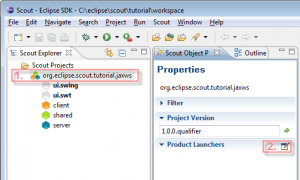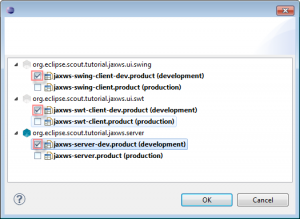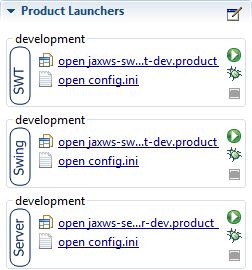Notice: this Wiki will be going read only early in 2024 and edits will no longer be possible. Please see: https://gitlab.eclipse.org/eclipsefdn/helpdesk/-/wikis/Wiki-shutdown-plan for the plan.
Difference between revisions of "Scout/Tutorial/3.7/Webservices with JAX-WS/Configure Product Launch Configuration"
< Scout | Tutorial | 3.7 | Webservices with JAX-WS
| Line 1: | Line 1: | ||
Click on your Scout project in Scout explorer. That would be the node <code>org.eclipse.scout.tutorial.jaxws</code> [http://wiki.eclipse.org/Image:Org.eclipse.scout.tutorial.jaxws.ConfigureLaunchConfiguration_1.png]. | Click on your Scout project in Scout explorer. That would be the node <code>org.eclipse.scout.tutorial.jaxws</code> [http://wiki.eclipse.org/Image:Org.eclipse.scout.tutorial.jaxws.ConfigureLaunchConfiguration_1.png]. | ||
| − | By clicking on the project, the Scout property view is changed. Please notice the section 'Product launchers'. By clicking on 'Edit' [ | + | By clicking on the project, the Scout property view is changed. Please notice the section 'Product launchers'. By clicking on 'Edit' [http://wiki.eclipse.org/Image:Org.eclipse.scout.tutorial.jaxws.ConfigureLaunchConfiguration_2.png], the product dialog opens where you can configure your favorites launch configurations. In turn, all configurations chosen are listed in the property view. |
| − | To launch the application, first click on 'Run server' and then on 'Run Swing' or 'Run SWT', respectively [ | + | To launch the application, first click on 'Run server' and then on 'Run Swing' or 'Run SWT', respectively [http://wiki.eclipse.org/Image:Org.eclipse.scout.tutorial.jaxws.ConfigureLaunchConfiguration_3.png]. |
[[Image:org.eclipse.scout.tutorial.jaxws.ConfigureLaunchConfiguration_1.png|thumb|[1] Edit product launch configurations]] | [[Image:org.eclipse.scout.tutorial.jaxws.ConfigureLaunchConfiguration_1.png|thumb|[1] Edit product launch configurations]] | ||
[[Image:org.eclipse.scout.tutorial.jaxws.ConfigureLaunchConfiguration_2.png|thumb|[2] Configure favorite configurations]] | [[Image:org.eclipse.scout.tutorial.jaxws.ConfigureLaunchConfiguration_2.png|thumb|[2] Configure favorite configurations]] | ||
[[Image:org.eclipse.scout.tutorial.jaxws.ConfigureLaunchConfiguration_3.png|thumb|[3] Launch or debug the application]] | [[Image:org.eclipse.scout.tutorial.jaxws.ConfigureLaunchConfiguration_3.png|thumb|[3] Launch or debug the application]] | ||
Revision as of 11:47, 8 November 2011
Click on your Scout project in Scout explorer. That would be the node org.eclipse.scout.tutorial.jaxws [1].
By clicking on the project, the Scout property view is changed. Please notice the section 'Product launchers'. By clicking on 'Edit' [2], the product dialog opens where you can configure your favorites launch configurations. In turn, all configurations chosen are listed in the property view.
To launch the application, first click on 'Run server' and then on 'Run Swing' or 'Run SWT', respectively [3].