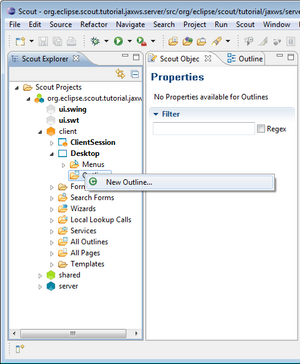Notice: this Wiki will be going read only early in 2024 and edits will no longer be possible. Please see: https://gitlab.eclipse.org/eclipsefdn/helpdesk/-/wikis/Wiki-shutdown-plan for the plan.
Difference between revisions of "Scout/Tutorial/3.8/webservices/Create Main Outline"
(New page: On the server node, go to 'Common Services' | 'Sql Services'. Right click on the node to create a new 'SQL Service' [http://wiki.eclipse.org/Image:Org.eclipse.scout.tutorial.jaxws.CreateDe...) |
|||
| Line 1: | Line 1: | ||
| − | On the | + | On the client node, go to 'Desktop' | 'Outlines'. Right click on the node to create a new 'Outline' [http://wiki.eclipse.org/Image:Org.eclipse.scout.tutorial.jaxws.CreateMainOutline_1.png]. For Name, enter <code>Main</code>. Thereby, the Scout SDK tries to support you in [http://en.wikipedia.org/wiki/Internationalization_and_localization i18N]. Just type in the text you want to have displayed in the application. If the text does not exist yet, choose 'New translated text...' to create a new [http://en.wikipedia.org/wiki/National_Language_Support NLS] text. |
| + | Please ensure the checkbox 'Add to Desktop' to be checked to attach your outline to the {{ScoutLink|Concepts|Desktop}}. | ||
| − | |||
'''Jdbc Mapping Name''' | '''Jdbc Mapping Name''' | ||
| Line 15: | Line 15: | ||
Value: ''scout'' | Value: ''scout'' | ||
| − | [[Image: | + | [[Image:org.eclipse.scout.tutorial.jaxws.CreateMainOutline_1.png|thumb|Create Derby SQL Service]] |
| − | [[Image: | + | [[Image:org.eclipse.scout.tutorial.jaxws.CreateMainOutline_2.png|thumb|Create Derby SQL Service]] |
| − | + | ||
Revision as of 13:02, 8 November 2011
On the client node, go to 'Desktop' | 'Outlines'. Right click on the node to create a new 'Outline' [1]. For Name, enter Main. Thereby, the Scout SDK tries to support you in i18N. Just type in the text you want to have displayed in the application. If the text does not exist yet, choose 'New translated text...' to create a new NLS text.
Please ensure the checkbox 'Add to Desktop' to be checked to attach your outline to the The Scout documentation has been moved to https://eclipsescout.github.io/..
Jdbc Mapping Name The JDBC connect string to access your Derby database. If you have not downloaded the database yet, download it from here and copy it to your location. Value: C:\\eclipse\\scout\\tutorial\\org.eclipse.scout.tutorial.jaxws.database
Username The username to access the database. Value: tutorial
Password The password to access the database Value: scout